Flash Show
You may create a flash show from any PowerPoint presentation run through Screen Monkey. This can then be used on the internet or on a multimedia CD to publish your presentation. Using Screen Monkey you can quickly and easily publish any presentation to flash.
This feature allows you to synchronize the live playback of slides to an audio recording of the presentation. The flash show will then play back the audio file and display the correct slides at the right point in the audio recording.
To create a flash show you need to right click on a PowerPoint clip and select "Export Cue Sheet".
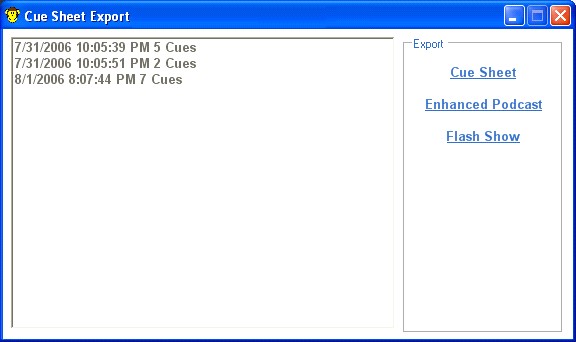
You are presented with a list of possible cue times you can use in your flash show. Select the times you want to use from the list and then click on "Flash Show". You will then be asked to select which file you want the flash show saved to. After this you will be presented with a dialog that allows you to set certain properties of the flash show.
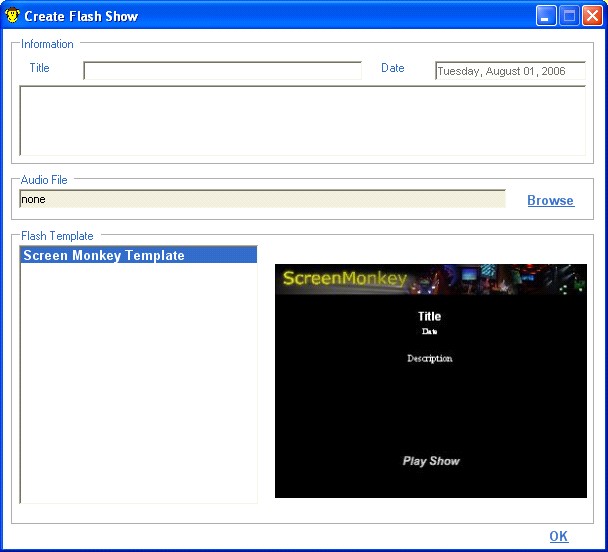
You can fill in information about the show such as title, date and description. This will be normally shown on the first page of you flash show. You then need to select the audio file that you want to use in your show and which the slides will be synchronized with. You can leave this field blank and add it to the created XML file later.
Finally you need to select the flash template you wish to use for the show. Screen Monkey comes with its own default template but you may wish to add more or create your own. All flash template files should be stored in the templates folder which is under the "{install path}\Templates\".
When you click OK it will create a zip file containing all the required files for your flash show. You will need to unzip this file to a folder before you can run the show. When you do this just click on "RunShow.swf to see the flash show.