Version 3.5
- November 2010: Version 3.5
- October 2010: Version 3.5
- September 2010: Version 3.5
- August 2010: Version 3.5
- July 2010: Version 3.5
November 2010: Version 3.5
Extra Assignable Actions
Four new assignable actions have been added which replace Go and Previous Clip on the Dashboard. The new actions can be found under Keyboard and Mouse Settings within the dashboard section.
Go |
Runs the next clip in handle order regardless of which layer the clip is assigned to. |
Previous Clip |
Runs the previous clip in handle order regardless of which layer the clip is assigned to. |
Link Go |
Runs the next clip in link order. Only clips which are set to manual link will play. Only links on the active layer will respond to this action. |
Back |
Plays the last clip to run on the active layer. |
Next and Previous in Spaces
The next and previous clip actions within spaces now apply to clips on all layers, not just the active layer. The clips will play in handle order.Clear Clip now visible in lists
The clear clip will now be displayed when you are in list mode.Extra Event Log Information
When you save the error log to a file it now includes information about your system such as Windows version to help with debugging.Select Profile to Edit
You can now change the display profile you want to edit directly from the display profile editor. This avoids the profile having to be live to edit it.Remove Old Settings Install Option
A new option has been added to the setup which allows you to delete any previous settings when installing a new version. This can be useful if you have upgraded Screen Monkey and it wont run. Deleting old settings will ensure that the fault is not related to an old settings file.Package Show
The package feature allows you to save your show and also embed any related files which are required to run that show. This feature is invaluable when moving a show between computers as it guarantees that you will always have the video and image files you need for your show.
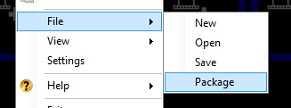
The package option is available when you go to save your show and by selecting it will create a show file that includes any media you have loaded into clips.Rotate and Flip Layer
You can now rotate and flip layers to create a great effect or line up your media to a piece of scenery. The layer can be rotated by any angle through the display profile editor.
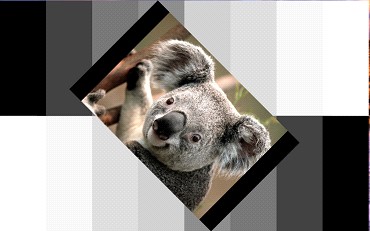
No Output Warning
A warning is now presented when you try and play a clip on a monitor which is not connected. This could be confusing before since it did nothing and would appear as if the clip was not working.Layer Size and Position DMX Control
You can now edit the layers size and position through DMX control. When ArtNet is activated it creates a new display profile. If you then select this profile then you can edit the layers settings through DMX.Schedule 1 min Repeat
Added a repeat time option in the scheduler of 1 min.Song Clip Improvements
Selecting a verse in the live monitor now jumps to the correct verse if the verse occurs more than once. Clicking on apply when editing a clip will not now exit the dialog without saving. Using Ctrl+V to paste song words will now remove the formatting.
 Back to top
Back to top
October 2010: Version 3.5
NEW Audio Layer
A new audio layer has been added specifically for the purpose of playing audio only audio media. This layer has no visual output making it much easier to play audio through Screen Monkey. When you add new audio clips they are automatically be assigned to the audio layer.
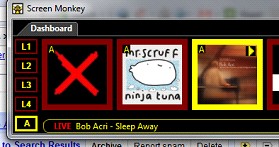
Extra Layer Added
An extra video layer has been added to further extend the potential of Screen Monkey. That brings the total number of video layers up to 4. Don't forget though that the number of layers can be further expanded by adding space clips.Test Card Clip
The test card clip contains a library of video test cards. Click here for more information.SVG Support
The image clip now supports the open standard Scalable Vector Graphics format. This allows you to display vector graphics directly in Screen Monkey and not worry about losing quality when you enlarge the image as vector graphics always look good whatever the size. This is the perfect format for overlay graphics!!Settings Window and Profile Editor
These windows used to be modal and prevent you from playing clips while adjusting settings. This is no longer the case and both can now be carried out at the same time.Scribble Clip
The scribble clip allows you to freehand draw on the screen. Click here for more information.Large Toolbox Icons
A new user setting allows you to enlarge the toolbox icons. This is especially useful when using Screen Monkey on a touch screen.
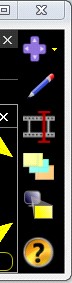
New Toolbox Icons
Some of the toolbox icons have been changed to improve their look.
|
Window Layout |
|
Edit Mode |
|
Cue Clip |
|
Open Program Output |
|
Open Layer Previews |
New Effect Generator Shapes
The following new effect generator shapes have been added.
Rotor
Radar
Block
Confetti
As well as the new shapes, the following parameters have been added for existing shapes x and y position.
center
fix.
Custom Images in Effect Generator
You can now apply custom images to some of the effect generator shapes. This allows you to do silly things like have a picture of your face falling like a leaf but it also has some very powerful capabilities. To add an image you simply define the image clip you want to use and then include it as a script using the image() tag.Effect Generator Rate
The rate of the effects generator can now be controlled from the preview window. This allows live control of the speed from fully stopped to stupidly fast.
 Back to top
Back to top
September 2010: Version 3.5
Pixel Mapper
A new pixel mapping renderer has been added which allows you to map the output of Screen Monkey onto LED fixtures. Using the mapper you can configure the positions of LEDs within the display and output the RGB values via ArtNet. When combined with the Effects Generator this allows for some very powerful effects.
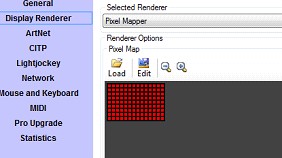
To start using the pixel mapper select "Pixel Mapper" from the list of renderers in display renderers. When the pixel mapper is enabled, the output of Screen Monkey will be sent to the LED fixtures via ArtNet instead of to the screenClone Clip
The clone clip allows you to duplicate the output of one layer on another.

Color Scheme Control
The new color scheme control is specifically for controlling Screen Monkey via ArtNet. It lets a lighting console specify a color scheme which can then be used by clips within Screen Monkey. The color scheme supports 5 colors, a background color and the 4 key colors. At the moment only the effects clip supports the color scheme. You can refer to the DMX protocol for a channel listing of how to change the colors.Disable ArtNet Filter
You can now disable individual filters in ArtNet by double-clicking on the appropriate filter. When paused you can no longer control those settings via ArtNet. A paused icon appears next to any filter that is disabled.
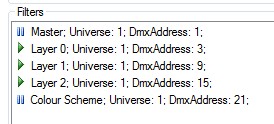
Display Style Editor Improvements
The following improvements have been made to the display style editor.Nudge the selected point using the arrow keys for precision control.
Use the delete key to delete any created points.
The selected point is now highlighted.
Any changes made will be directly applied to the live output.
Edited points are not messed up when resizing a layer.
Program Monitor
A new program monitor has been added which shows the current live output from the display renderer. You can access this by clicking on the program monitor icon in the main toolbox.

Please note that the icon is only visible if the selected renderer supports a program monitor. You can see bellow the program monitor for the pixel mapper which also supports zooming.
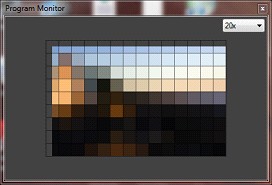
Clip Rate Control
A new clip rate control has been added to both MIDI and ArtNet. This allows you to slow down and speed up a clip when it is running.
 Back to top
Back to top
August 2010: Version 3.5
Mozilla Firefox Web Browser
The web browser clip allows you to choose between Internet Explorer and Gecko web browsers. Click here for more information.Link At Start
You can now choose to link at the start of a clip. This means the link will occur when the clip starts playing. This is useful when linking to clips on other layers.Song Thumbnail Update
The song clip thumbnail will now update when you change the text color.
 Back to top
Back to top
July 2010: Version 3.5
Text Clip
The Text Clip allows you to display text on the screen using pre-created templates. Click here for more information.CITP/MSEX
CITP is a network protocol which allows communication between media servers and lighting consoles. Any supporting lighting console will be able to detect and patch Screen Monkey as well as display thumbnail images of media within Screen Monkey. This is helpful when controlling Screen Monkey via ArtNet.Changes to ArtNet
The following changes where made to the way ArtNet works. DMX addresses are now indexed from 1 not 0 to comply with other DMX devices. The clip selection hi and low bytes are in network byte order.WMA and M4A Audio Support
You can now play WMA and M4A files with the audio clip.
 Back to top
Back to top